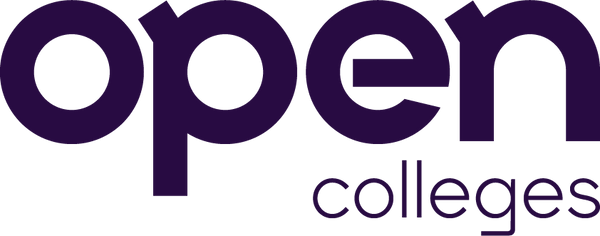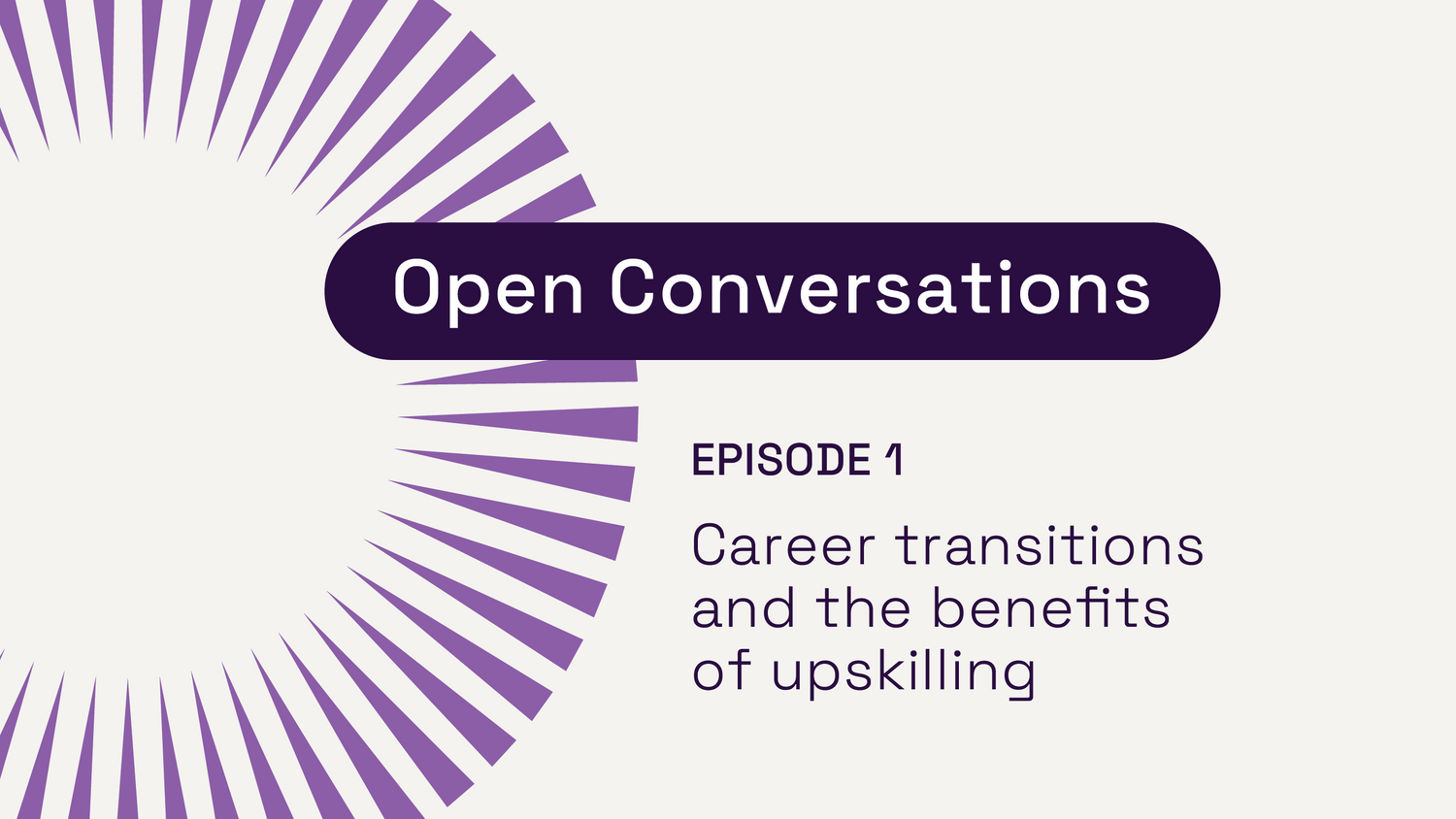Explore our collection of informative and educational blog posts to stay updated on the latest industry trends and expert advice.
How to use Canva for social media marketing?

A big part of your role as a Social Media Marketing Manager will involve creating a posting plan, so it’s important that you’re good with words. But it’s not just about writing. Each post needs an eye-catching image, so you’ll need to be able to get your creative juices flowing.
The good news is you don’t need to be a graphic designer or a pro on Photoshop to create social media graphics. There are many different tools available that can help you create professional-quality graphics, quickly and easily. Want to know which one to try? Canva is the go-to tool that often appears at the top of many people’s lists.
What is Canva?
Canva is a fantastic online tool that allows you to create professional-looking designs at the click of a button. It has drag-and-drop functionality so it’s simple to use. It also provides you with templates, as well as pre-loaded visual elements and fonts so social media graphics are quick to create.
The free version of Canva should give you everything you need for basic social media graphics. However, you can upgrade to the paid packages for additional features.
If you’re wondering “Can Canva be used for commercial use?” then the simple answer is yes! But you can check out their Free Media License Agreement for further information.
How can you get started on Canva?
The best way to learn how to use Canva is by getting stuck in and trying out each of the features for yourself. But to get started, follow these 5 steps:
- Step 1: Joining Canva is easy. Simply visit their website and click ‘Sign up’. You’ll need to enter a few details such as your name, email address and a password, but then you’ll be ready to create images.

- Step 2: Choose the design you want to create, such as ‘Instagram Post’ and Canva will create your canvas to the correct size. This means you no longer need to worry about checking image sizes, as Canva does it all for you.
- Step 3: You’ll now see there are lots of ready-made templates you can choose from. Alternatively, you can start with a blank canvas.
-
Step 4: You have access to a selection of photographs, vector images, fonts and backgrounds. You can upload your own imagery too, so get creative!
Step 5: When you’re finished, you can simply download your design and add it to your posting plan. You also have the option to share it, such as via social media.
4 quick tips for creating social media images with Canva
Before you create images for your social media posts, make sure you read these handy tips:
-
Be consistent
There are so many templates to choose from that it can be easy to get carried away. Find just 1 or 2 designs that you like and stick to these to ensure your images are consistent. -
Make sure your images are “on brand”
If you want to change the colour of your background, shapes or font, you’ll see a handful of colours to choose from. But you also have the option to pick a custom colour. This means it’s easy to create images that match your business branding. -
Keep it clear
There are hundreds of fonts to choose from but aim to go for simpler styles so they’re easy to read and remember to keep text to a minimum where possible. Don’t forget that people may be viewing your posts via their mobile devices, so don’t make your text too small. -
Save time with templates
Once you’ve created your perfect design, you simply need to duplicate it when you want to create your next social media graphic. You’ll just need to tweak the text and image, but this is much easier than creating your image from scratch each time.
Are you interested in pursuing a fast-paced and varied career in social media marketing? Discover Open Colleges’ 10118NAT Diploma of Social Media Marketing, which will give you the skills and experience you need to run effective social media campaigns and help drive results for businesses.